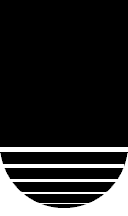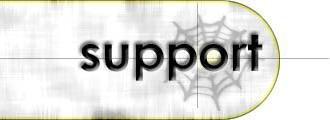
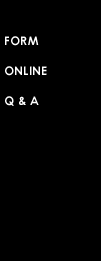
Technical Support - E-mail - Software - Netscape
The following instructions cover typical usage of Netscape Messenger and assume the software has been installed correctly on your system.
The instructions are only for individuals with a direct Internet connection, by modem or network. If you are behind a firewall or proxy server, the information below may not work. Consult your network administrator for more information.
Setting Up Your E-mail
- Open Netscape Messenger.
- Click Edit on the menu bar.
- Click Preferences in the Edit menu. (See Figure 1)
- Click Identity under the Mail & Newsgroups section of the Preferences window. (See Figure 2)
- Complete the following
fields in the Preferences window. (See Figure 2)
- Your Name - The name from which any e-mail sent using this profile will display.
- E-mail Address
- The e-mail address from which any e-mail sent using this profile
will display.
- Click Mail Servers under the Mail & Newsgroups section of the Preferences box. (See Figure 3)
- Click Edit under Incoming Mail Servers. (See Figure 3)
- Complete the following
fields in the Mail Server Properties Box: (See Figure 4)
- Server Name - The mail server from which e-mail is to be retrieved. For Megaideas servers use mail.your domain name. For example: mail.yourdomain.com.
- Server Type - All Megaideas mail servers use the POP3 protocol. Do not change the server type to anything besides POP3.
- User Name - The user on your IMail server from which you wish to retrieve mail. See the E-mail Server section for instructions on setting up additional users.
- Click OK to return to the Preferences window.
- Complete the following
fields under Outgoing Mail Server.
- Outgoing Mail (SMTP) Server - The mail server through which e-mail will be sent. You may use your ISP's outgoing mail server, or your Megaideas mail server, which is the same as your incoming mail server.
- Outgoing Mail Server User Name - If you are using your mail server at Megaideas, leave this field blank.
- Click OK to close the Preferences window.
Unfortunately, Netscape Messenger does not natively support retrieval of multiple e-mail accounts for POP3 mail servers. To retrieve mail from multiple accounts, you will need to setup additional user profiles using the User Profile Manager supplied with Netscape. See your Netscape documentation for more information.
There are many more options available in Netscape Messenger. See the software's documentation for more information about advanced options.