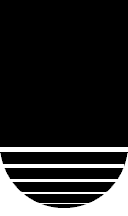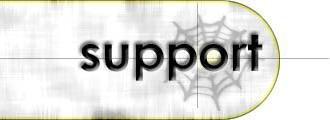
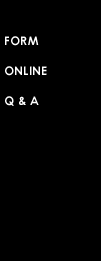
Technical
Support - E-mail - Software
- Eudora
The following instructions cover typical usage of Eudora Light, and assume the software has been installed correctly on your system.
The instructions are only for individuals with a direct Internet connection, by modem or network. If you are behind a firewall or proxy server, the information below may not work. Consult your network administrator for more information.
Setting Up Your E-mail
- Open Eudora.
The Options window will display. If not, click Tools on the menu bar then Options. (See Figure 1) - Scroll to the top of the list.
- Select Getting Started. (See Figure 2)
- Complete the fields:
- POP Account
- The complete address from which any e-mail sent using this profile
will display.
For example: you@mail.yourdomain.com. You must include the mail in front of your domain name. - Real Name - The name from which any e-mail sent using this profile will display.
- Return Address - The address from which any e-mail sent will display. This is the address from which you may drop the mail from your domain name. For example: you@yourdomain.com.
- Connection Method - The connection method depends on your Internet Service Provider (ISP). The standard is Winsock. Contact your ISP if you are unsure.
- POP Account
- The complete address from which any e-mail sent using this profile
will display.
- Click Hosts from the options list. (See Figure 3)
- Complete the following
fields:
- POP Account - Should already be filled. If not, see the above description.
- SMTP - The mail server your e-mail sent using this profile will go through. You may use your ISP's outgoing mail server, or your Megaideas mail server, which will be mail.(Your Domain Name). For example: mail.yourdomain.com.
- Ph - Leave this field blank.
- Finger - Leave this field blank.
- Click OK.
Depending on your Internet connection, you may need to fill in the Dial-Up options on the options list. Contact your ISP for more information.
There are many more options available in Eudora Light. See the software's documentation for more information about advanced options.